Tata Sky internal error occurred while processing your request kindly restart the application and try again 0xfd9009 fe1001f4
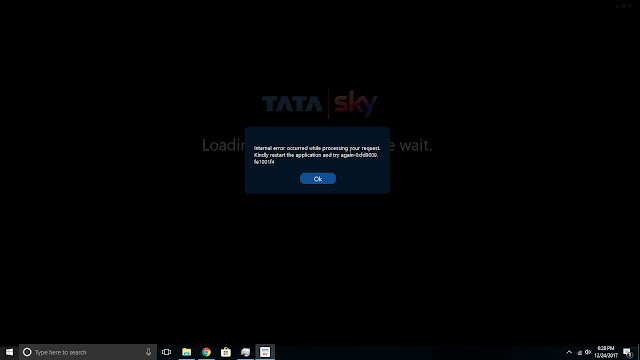
Steps to Resolve above error:
1. Install the Tata Sky application 2. Launch the TataSky application >error message displayed 3. Launch Task manager and check PCShowServerPMWrapper and NDSPCShowServer services are running >If it is not running close the application 4. Navigate to C:\Users\XXXX\AppData\Local\TATA\TATA Player 5. Select PCShowServerPMWrapper.exe >right Click on PCShowServerPMWrapper and send to desktop 6. Select NDSPCShowServer.exe service >right Click on NDSPCShowServer and send to desktop 7. Select PCShowServerPMWrapper.exe created on desktop>right click and run as administrator 8. Select NDSPCShowServer.exe created on desktop>right click and run as administrator >Minimize the services window (Don’t close the window) 9. Launch the Tata Sky application
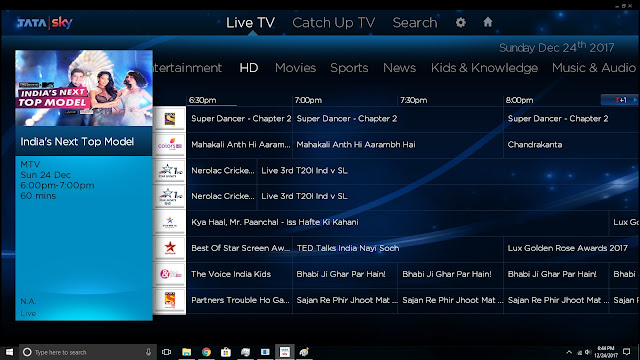
its working.




